When an organization has been using shared drives to store their documents and they want to transition to SharePoint, there are several things they need to consider. Ultimately, they are seeking to improve their document management and add the features and capabilities of a Content Management System – version control, permissions, collaboration, etc. Shared drives are almost always a mess. When they aren’t controlled (i.e when naming conventions aren’t in place), they can cause confusion, especially when there are deep and multiple layers of folders used to group like items and duplicates of items in different folders. However, the file organization that existed in the shared drive is probably ingrained into the business processes. Some of these habits need to be broken and new ones established, or the problems that initiated the need to migrate will reemerge and possibly undermine the intended advantages. The following are tips on how to transition a client from a shared drive mentality to a SharePoint mentality.
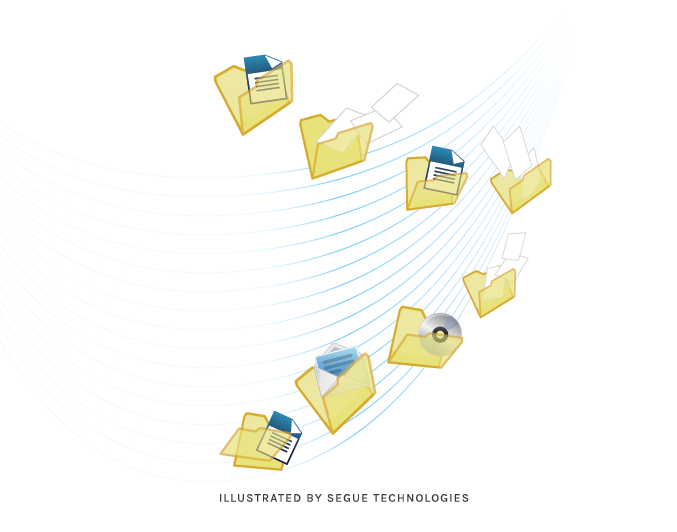
Tip Number 1: Deactivate the “Add Folder” Button from the Ribbon and Stop Using Folders
Having worked with SharePoint for many years, I strongly advise clients to refrain from using folders. The whole purpose of moving to SharePoint for document storage for most is to get away from the awful mess that everyone has in their network shares. Why would you want to just duplicate the mess somewhere else? I have found that when I introduce SharePoint to people, it is best if I turn folder options “off” on the document libraries, and they have the opportunity to form better habits. When I come into a SharePoint environment in which the folder option is still enabled, there is always a mess with EVERY one of the libraries. If they would like to use folders, you can easily migrate the folder structure into a managed metadata structure using tools like Excel’s datasheet feature or a third party product to migrate and tag the files into SharePoint, then use the metadata navigation to simulate the folder structure.
Tip Number 2: Have a Plan in Place
Shared drives always start out with a plan, but after years of misuse and changes to the employee base, any type of folder organization is usually long lost.
The best option to redesign any structure within the SharePoint environment is setting up an Organizational Hierarchy to map out the services, applications and site collections. Then you can decide on the governance, and finally the navigational taxonomy and a tagging taxonomy. The whole point is to make items easier to find. In a balanced and well-defined SharePoint environment, a governance plan will provide consistent rules and guidelines that give users just enough flexibility and control to produce customized, manageable solutions, but also provide enough oversight so that the solutions retain manageability.
The goal of SharePoint is to help users collect, store, retrieve and use the information that is needed to achieve business objectives. The Organizational Hierarchy mapping of services, application and site collections determine how the information on SharePoint like its Web pages, documents, lists, and data is organized and presented to the users.
A comprehensive assessment of your organization’s file sharing structure and how it can translate to SharePoint can help you identify what can become potential inefficiencies. If this assessment is not completed during the initial transition, the short list below can quickly become an unhappy reality:
- Inconsistent use of metadata that can make it difficult to search.
- No incorporation of metadata which makes the search render nothing or irrelevant data.
- Poorly designed and managed storage of content that can result in multiple versions of documents with no way to identify the correct/most recent version.
- Poorly cataloging or storage of data that can cause decision makers to find and rely on incorrect information.
- Poorly designed navigation that can make it difficult to find important sites and information.
Tip Number 3: Enforce Content Types and Metadata
Another major part of the installation is the decision on content types and how the metadata will be enforced and cascade down to the data.
The Enterprise Metadata Management Service, or Metadata Service, allows you to share Metadata and Content Type across the farm. Here is a quick review of the definitions and the many different ways SharePoint can use them:
Content type defines the attributes of a list item or a document. In SharePoint, every list item and document is associated with a content type. When creating or modifying a content type, you need to associate one or more columns to that content type. A user populates these columns with values when saving a document to SharePoint. These values now become part of the document or item’s metadata.
Metadata is most often defined as information about data or an item that is not necessarily contained in the data or item.
Document Set is a SharePoint Content Type under the covers. The Document Sets provide advantages over a standard content type, such as the ability to send or view all the documents in a Document Set together, or even apply security parameters to all documents in a set.
Tip Number 4: The Value is in the Metadata
The Enterprise Metadata Management Service, or Term Store, allows you to share Metadata and content type across the farm. Managed metadata has many uses. The biggest advantage is to automate business processes. For example, by placing documents in different files in an Enterprise Document Repository, documents can be stored based on the value of a specified department attribute(s). This SharePoint tool opens up a whole world of opportunities and uses.
Documents and items that are stored in SharePoint that have metadata can be used to assist users in identifying specific documents/items. This is helpful, since document libraries often store a large number of documents, sometimes in the thousands. Without SharePoint metadata, searching or finding a specific document can be a tiresome, tedious, and often futile exercise. Without proper planning and use of metadata, it can become the proverbial needle in a haystack.
Another way to use metadata is with views of document libraries or lists. You can specify columns to display in a view. Columns can be sorted and filtered at a user’s whim. End users also have the ability to create personal views based on metadata.
Leveraging metadata in SharePoint gives you the biggest bang for your buck! First search loves metadata and your users will love the search results. Try it today and you’ll see what I mean!